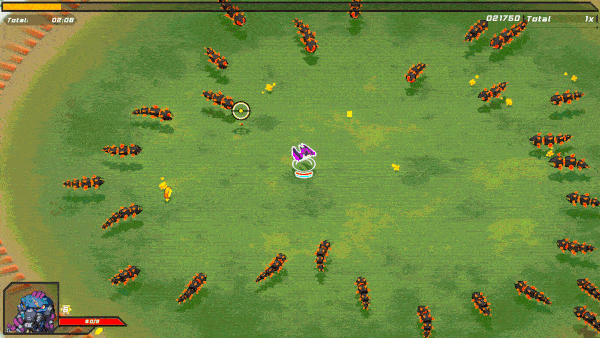Monoprice has long been one of my go-to sources for lower cost but excellent cables. From Cat 6 to HDMI I have a long trust for Monoprice’s items. When it was announced that Monoprice was bringing out their own line of PC peripherals known as Dark Matter, I was instantly curious, and Monoprice was kind enough to send me out a selection of their new line-up to try out! In this review, I am checking out the Dark Matter Hyper-K Ultralight Gaming Mouse, a cost-effective high-performance gaming mouse that can rival most other mice on the market.
What’s In The Box
Dark Matter Hyper-K Review Unit Provider By Monoprice
The Hyper-K comes in a dark-themed box with a glossy depiction of the mouse at its center. The dark grey on black box design can make things harder to read, but in an odd way it works out ok here, which isn’t usually the case. The side of the packaging reveals some key elements about the Hyper-K including its weight, switch, and sensor types. The back of the box gives us another look at the Hyper-K with a glossy render and a brief overview of it. My favorite aspect of the packaging is that the front can open up, giving us a true look at the mouse in a fun space-themed aesthetic! Inside the box, you will find the Hyper-K, and a product overview and thank-you card.
Aesthetics And Build Quality
The Hyper-K is a great-looking mouse and strikes a nice balance between a minimalistic and unique design. There isn’t a single gimmick or hard corner to be found here, which is refreshing compared to other gaming mice out there these days. The rounded body fills my hands well and, thanks to the honeycomb design, it is lightweight and offers a good grip. It features a fairly standard 6 buttons and a scroll wheel layout most players should be used to in this day and age. Each of the Omron switches works well and has a satisfying tactile feel. The side buttons are perfectly placed and are easily usable with my thumb. The DPI selection button is parked out of the way behind the scroll wheel, making sure it doesn’t get accidentally pressed during gameplay.
The scroll wheel features nice LED lighting that changes based on the user’s currently selected DPI setting. This same lighting color is also used to illuminate the Dark Matter logo within the mouse’s palm rest and it looks sleek. To round out the Hyper-K’s lighting effects is a single RGB strip along the back of the mouse. This strip is entirely user-customizable with the Hyper-K software, but more on that in a bit. On the bottom of the Hyper-K, you will find 4 mouse feet and the PMW 3389 sensor. Probably the most interesting thing though is the inclusion of a polling rate switch that lets you choose between 1000, 500, and 125 Hz modes.
The Hyper-K also employs a braided cable for its cord and it is lightweight and flexible. It feels almost like a shoelace to give it some comparison. Just as with other lightweight gaming mice, the Hyper-K’s honeycombed body does come at the expense of overall build stability. Applying any excessive force to the frame will see it start to give or groan in protest. While this shouldn’t be a problem for most, if you have a tendency to rage on your equipment the Hyper-K likely isn’t for you.
Gameplay
When you first plug in your Hyper-K to your PC it will come with 6 preset DPI settings that you can easily choose from with the press of a button. For my personal tastes I only like to use 2 so I can move back and forth quickly for needed tasks and actions. Thankfully customizing such options is a breeze by installing the Hyper-K software. Inside the software, you can easily enable or disable the number of presets as well as edit the DPI values on the ones you still have turned on. I have been a fan of a low value of 400 DPI and a high of 2000 DPI for my mice for the last couple of years, and thanks to the PMW 3389 sensor, they work just as I have come to expect. Besides DPI, the Hyper-K software also allows for a number of customization options such as button mappings and macro programming, with selectable profiles being an option for any different number of configurations. And of course, we finally have the RGB lighting customization options with a number of presets available to mess with. You are also able to change the lighting effects on your selected DPI profile to give you the ultimate look on your Hyper-K!
Ok, let’s finally dive into the really important stuff: performance in games! Switching to the Hyper K from my Model O proved to be little problem for me in my usual assortment of games. Usually switching mice can result in a bit of a relearning curve, but I am glad that wasn’t the case this time. Hopping into my typical matches of Apex Legends the Hyper-K posted fantastic results for me and has left me extremely happy, considering its lower price point compared to some of the mice I have used, and still use, in my daily gaming and productivity needs. While I will likely remain in the mid-tier skill level of most games I play, it is always reassuring to have equipment that won’t let you down, and after the last month of testing the Hyper-K has marched on strong under any requirement placed on it.
While Apex has taken up a vast majority of my time over the last couple of years (man, when did I become such a casual gamer?) I couldn’t wait to put it to the test in my long-time favorite Real-Time Strategy Games. Command & Conquer Remastered and StarCraft Remastered have played like an absolute dream with the Hyper-K; unit selection and in-game control are as precise as you could hope for. I am also super grateful for 25+ years of muscle memory in these particular titles to further feel just how responsive the Hyper-K is in comparison to some other options I have tested over the years. For fans of MOBA titles, the Hyper-K should have you set as well!
Putting the Hyper-K up against a number of other adventure, flight, and FPS titles similarly showed fantastic results. Thanks to my two DPI selection options I could also give myself lower sensitivity on the fly, even in games that don’t support per optic settings. This is a feature I first started employing for older titles a couple of years ago and I have come to view it as a deal-breaker if I can’t do it, so I am happy the Hyper-K allows for such settings! These same DPI settings can be extremely useful when I edit videos or pictures, making the Hyper-K a great productivity mouse in addition to its marketed gaming use.
What It Could Have Done Better
After the past month of getting myself acquainted with the Hyper-K, I found little to really criticize about it outside of my own personal preferences and nitpicks. I wish the scroll wheel had left and right click options and that there were an additional 2 side buttons for further customization in games. Neither of these makes the Hyper-K any less good to use, this is just a preference I have developed over the years.
Verdict
The Dark Matter Hyper-K has set a high bar for other gaming mice within this price point, and higher, to beat. With performance on par with mice 2-4x its price, the Hyper-K makes a great mouse for anyone just getting started with PC or long-time veterans. The Omron switches deliver a wonderful tactile feel when pressed and the PMW 3389 sensor provides a great range of selectable DPI ranges that will work with any gamer’s preferences. The lightweight of the Hyper-K also ensures it will remain comfortable to use even during the most prolonged gaming sessions. I have personally become a huge fan of the ultra-lightweight mice design, so I can see myself using the Hyper-K for the next few years comfortably in both my gaming and productivity needs!