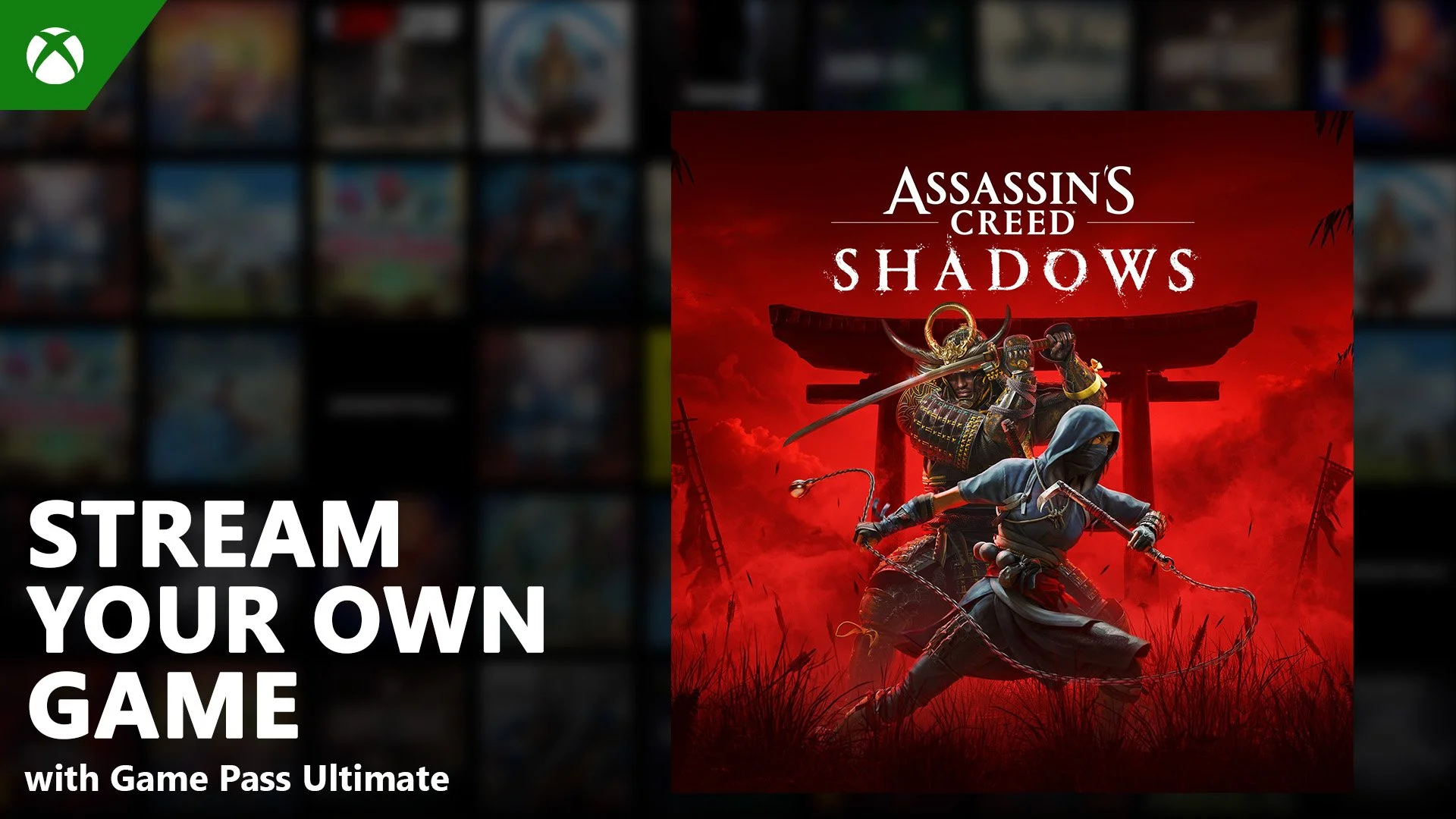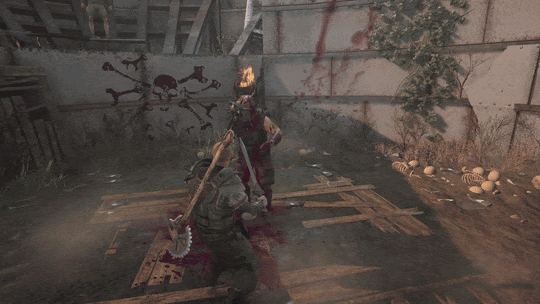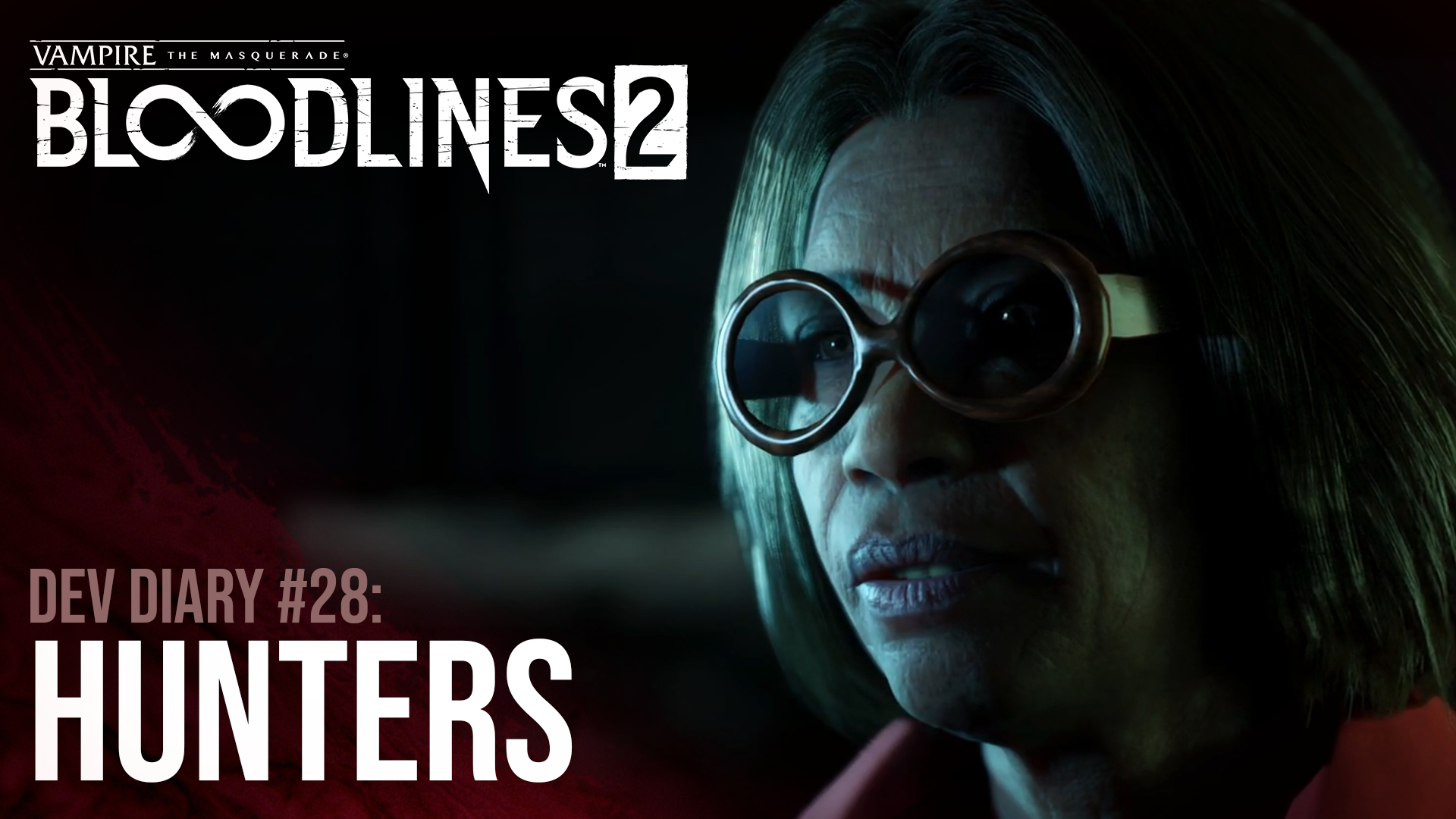Keyboard Review Product Provided by IOGEAR
Everybody knows that when it comes to gaming, you need something that can take the strain that players put on their gear while facing intense moments. IOGEAR and Kaliber Gaming attacked this concern with one of the most reliable and sturdy keyboards I have ever used. Their HVER PRO Gaming Keyboard provides an affordable and decked out keyboard that gives Windows users control over the flair to match the sleek design and personal preferences.
What’s In The Box
Offering a very clean and easy-to-setup keyboard comes with only two things: the keyboard itself and a manual. Since the keyboard has a dedicated cord attached to it, they had it simply tucked in the box for users to unwind and plug it in. Once you plug the keyboard in, it automatically connects and becomes available to use on the computer. The manual gives a description of all the different parts and how to set up, for those that are completely new to computer gear, and then goes on to a section that tells you how to set up the RGB lights. There are 18-preset options to choose from, one being a flat color that you can pick which color it will be, and each one has its own unique design. You can check out a demo reel of all the different presets by clicking here.
Aesthetics And Build Quality
It is the rugged aircraft aluminum chassis that provides the sleek and sturdy design that holds the keyboard together. The personalization and RGB styles are brought out from the RGB backlighting applied to every key on the board individually. On top of this, the keyboard comes with both red or brown type mechanical switches for you to get the kind you prefer.
Combining the material the HVER PRO is made out of with the full mechanical switches, it is a heavier keyboard than most. However, this weight is an asset to the board because I never had the issue of the board moving around when using it heavily. This goes for both gaming and typing sessions, which is an issue I usually face with standard keyboards.
One of the interesting aspects that give this keyboard longevity is the care they put into the keys themselves. All keycaps are double injected, meaning that the face of the key doesn’t just have a sticker or some paint to identify which key it is. The full keycap has the key identity inside of it which will make it last the entire lifetime of the keyboard itself.
Gameplay
With this keyboard being a wired board, the responsiveness is an expectation. The good news is that it is very responsive and shows absolutely no input lag. The secondary issue that some gamers come across is that the keyboard can only register a few keys at once. This keyboard gives you full control over how many keys are pressed and in what order they are pressed with the anti-ghosting addition.
Control goes further than key count though and they made sure to keep this in mind. This is one of the few keyboards I have come across where they allow you to turn off the Windows interaction keys. Plus, if you prefer to use the arrow keys over the WASD setup, there is a quick key for that as well. So, not only can you press any number of keys on the board and have it register, but you can also control which keys are the main ones you use for gaming for full personalization setups and get rid of the agitating Windows hotkeys to limit game interruptions.
Shortcuts can be the difference between a trick in a game being difficult and it being a breeze. Using the free Kaliber Gaming HVER PRO Software gives a lot more options to create shortcuts and RGB customizations. Create macro functions, shortcuts, hotkeys, and more with this software to improve your experience both on and off the game.
What It Could Have Done Better
On the manual, they show that there is a way to customize the RGB lights with a DIY (do-it-yourself) setup that doesn’t require the software. What it fails to tell you is how to use the DIY setup they have programmed into the keyboard. I tried so many different things to create a unique color base, but no matter what I did the color would go completely white. Then, nothing you press puts the color back, and going back into the DIY setup doesn’t do anything to set it back. Luckily, I figured out you can reset the RGB colors by holding FN and pressing Space twice. If I didn’t figure that out, I would have simply lost all color until I used the software because the manual didn’t explain that either. If you are going to include a manual and a DIY option, explain how to use it.
Also, a small issue I have with the RGB flat color option is that you only provide four colors to choose from. Why not offer the base colors instead and let users mix them to make other colors? Instead of just giving four options, you could use four colors to make multiple options.
Verdict
IOGEAR’s HVER PRO Gaming Keyboard is a solid addition to any Windows computer gaming gear setup! I love how stable it is, how sturdy it is thanks to the material, and how reliable it is to use on all aspects of the computer. The RGB presets do offer pretty much every option you could want, but the customization options are a bit of a hassle to figure out. Otherwise, this is the perfect keyboard for gamers ranging from casuals to speedrunners to completionists, given you don’t mind it being a wired board.