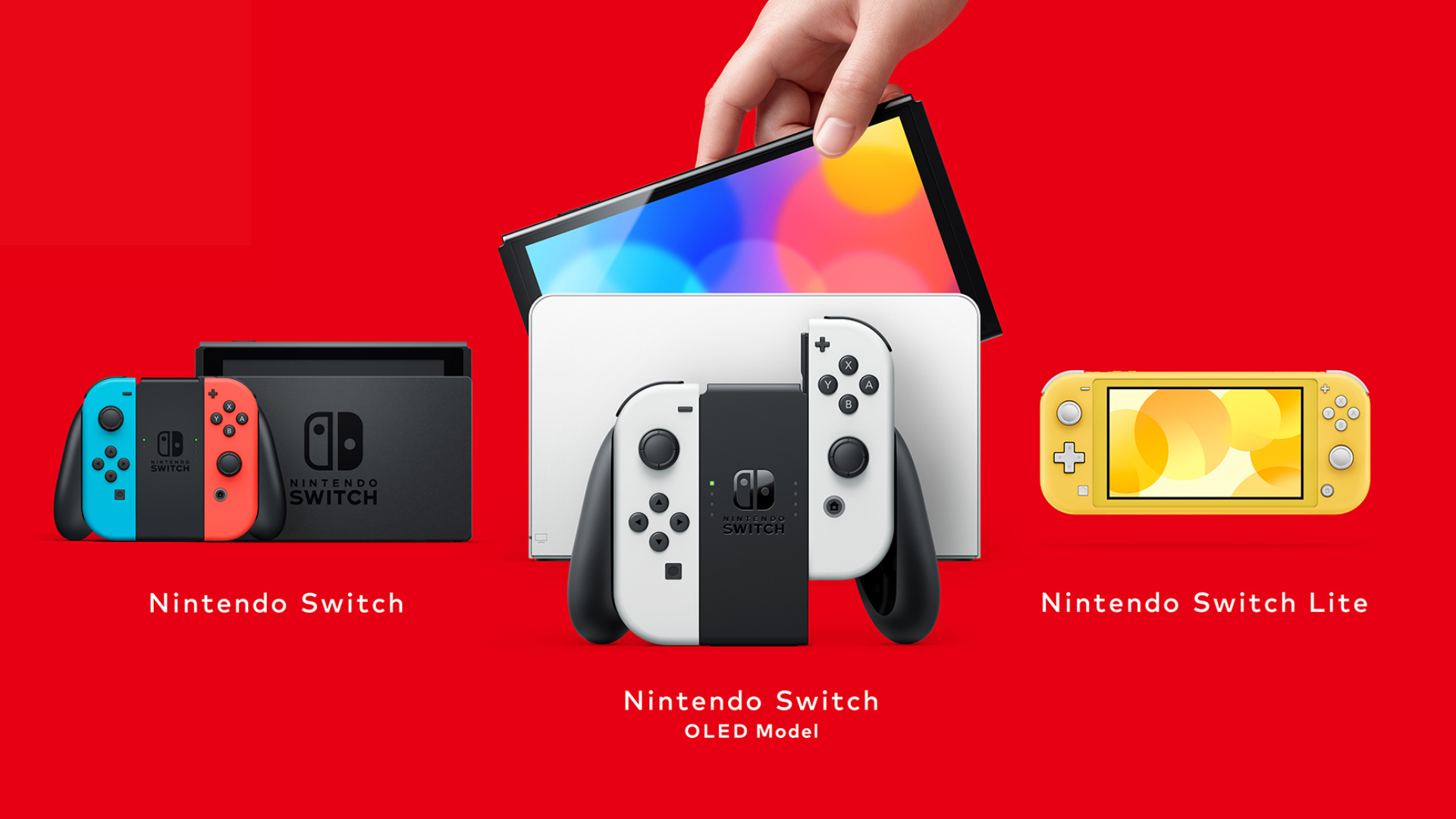Research shows that, on average, students play video games two to three hours a day. Gaming is a popular pastime for many college students, but not everyone has the luxury of owning a high-end gaming laptop. Still, that does not mean you have to miss out on all the fun. In this article, we offer some tips and tricks for playing modern games on a college laptop.
GeForce Now
You should consider using GeForce Now, a cloud gaming service developed by Nvidia. It allows users to stream games from Nvidia’s servers to their devices, including laptops, desktops, smartphones, and tablets. Users can access the service through a compatible web browser or through the GeForce Now app on supported devices.
With GeForce Now, users can play games on their devices without downloading and installing them locally, saving time and storage space. The service supports a variety of popular games, including titles from major publishers like Activision, Ubisoft, and Epic Games.
GeForce Now offers both a free and a paid subscription plan. The free plan allows users to play games for up to one hour at a time and does not offer priority access to the servers. The paid plan, called the Founders membership, offers longer play sessions, priority access to the servers, and other benefits.
If you find it challenging to find time to play games because of a busy college schedule, consider hiring professional writing services to ease your burden. Qualified writers at TopEssayWriting have a proven track record of providing top-notch services. They will complete your assignments on time, at competitive rates, and to the top academic standards.
Xbox Cloud Gaming
Xbox Cloud Gaming, also known as xCloud, is another great cloud-based gaming service developed by Microsoft that allows users to play Xbox games on various devices, including smartphones, tablets, and computers. The service uses Microsoft’s cloud infrastructure to stream games directly to the user’s device, eliminating the need for a console or high-end computer to run the games.
With Xbox Cloud Gaming, users can access a library of Xbox games and play them on compatible devices with a stable internet connection. The service supports a variety of controllers, including Xbox Wireless Controllers, PlayStation DualShock 4 controllers, and some mobile game controllers.
Xbox Cloud Gaming is included with an Xbox Game Pass Ultimate subscription, which also includes access to a large library of Xbox games for download on Xbox consoles and Windows PCs, as well as Xbox Live Gold enables online multiplayer gaming.
Check The System Requirements
Before you start playing any game, checking the system requirements is essential. The system requirements will give you an idea of whether your laptop can handle the game. Most games have minimum and recommended requirements, so make sure your laptop meets at least the minimum requirements.
Upgrade Your Laptop
You may need to upgrade your hardware if your laptop doesn’t meet the system requirements. Upgrading your RAM or installing a new graphics card can significantly affect your laptop’s performance. However, upgrading hardware can be expensive, so make sure it’s worth it before investing.
Close Unnecessary Programs
Running multiple programs at the same time can slow down your laptop’s performance. Before starting a game, make sure to close any unnecessary programs or browser tabs. This will free up memory and processing power, allowing your laptop to focus on the game.
Lower The Graphics Settings
Most modern games have graphics settings that you can adjust to improve performance. Lowering the graphics settings can significantly improve your laptop’s performance but may also decrease the game’s visual quality. You can experiment with different graphics settings to find the right balance between performance and visuals.
Wrapping Up
Playing modern games on a college laptop may not be as easy as playing them on a high-end gaming laptop, but it’s not impossible. Following these tips and tricks can improve your laptop’s performance and help you enjoy modern games on your college laptop.