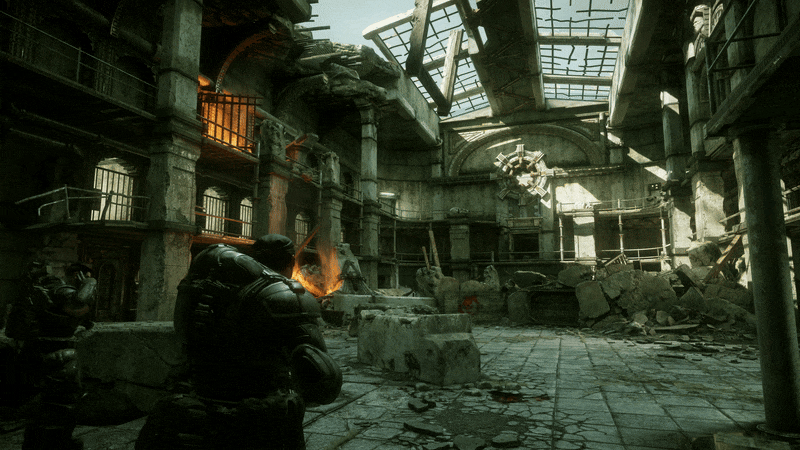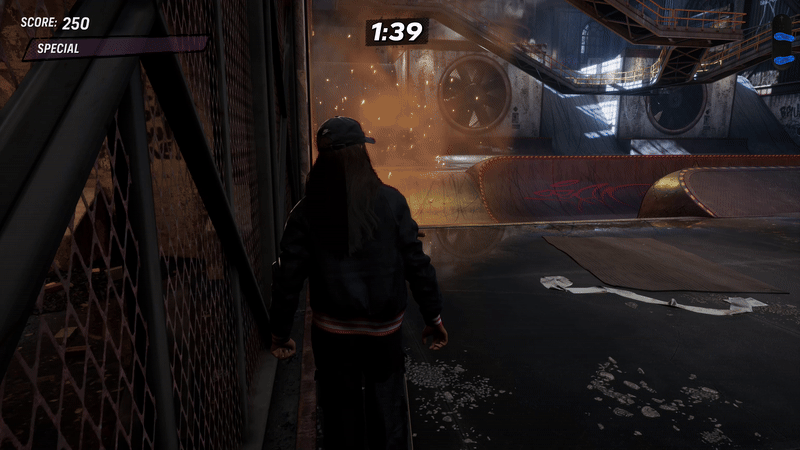With the rise of LCD screens and the onset of the HD and 4K eras, fans of Retro games have learned: playing your favorite games of yesteryear on a modern display sucks. Many TVs and monitors today don't include the proper connections to even hook up older systems and the ones that do are plagued by poor video quality and input lag. Over the last few years, a number of options have come out to help retro gamers overcome the limitations of running their favorite systems on a modern display. Devices like the Retro Tink 2X and OSSC have been great for hooking up older systems using composite and component video connections, but the latest trend hitting the retro scene is HDMI mods. With HDMI output, you are able to get clean digital output from your system to achieve the best possible experience with video and input on a modern display.
For anyone just diving into the world of HDMI equipped retro consoles, the easiest system to jump into is the Nintendo GameCube. The original GameCube models have a Digital Out port originally used for the system's component cables. Today, we can use this port with plug and play HDMI solutions running on the GC Video firmware by Ingo Korb. Options like the Eon GCHD MK-II and Insurrection Industries’ excellent Carby have been around for a few years but a new challenger is approaching with the Retro-Bit Prism. While the Prism doesn't revolutionize the world of GameCube HDMI output, it does offer a quality of life improvement that gives it an edge over the competition.
What's In The Box
Whatever it is, the way you tell your story online can make all the difference.
The Retro-Bit Prism comes in a compact purple prism-inspired box with a nice glossy representation of the Prism smack dab in the center. The Prism is a GameCube HDMI adapter which is notated by the text at the bottom. One important thing to note about the Prism is that it is only compatible with the DOL-001 model GameCube. In 2004 Nintendo released a new style of GameCube, the DOL-101, that removed the Digital Out port that the Prism needs to function. I am happy Retro-Bit made this requirement known right on the front of the box!
Quick side note for DOL-101 owners: if you are looking to get digital output for your system and not wanting to get another GameCube system, you can get an internal mod to install a Digital Out port to then use the Prism on the 101 models. Not a process for inexperienced modders, but it does exist. On the right side of the box are a few key features of the Prism including its plug and play capabilities. The back of the box gives a more detailed look at the Prism with a brief description of what it is all about. Retro-Bit has also gone the extra mile to make sure they have proper licenses for the GC Video firmware; thank goodness.
Opening the box you will find the Prism HDMI adapter, IR remote for changing the Prism’s settings, and an instruction manual.
Aesthetics And Build Quality
Whatever it is, the way you tell your story online can make all the difference.
The Prism is a lightweight compact device. It has a flatter, wider design compared to the Carby and an overall thinner profile compared to the GCHD MK-II. The Prism shares similar design aesthetics with other recent Retro-Bit product releases and I couldn’t help thinking it looked like a giant version of the Sega Genesis 2.4 GHz receiver when I first opened it. As of this release, the Prism only comes in a matte black finish which I think will look good in most of the GameCube color variants.
A nicely engraved Retro-Bit logo sits up by the digital port connector on the top of the device while a product label resides underneath. The digital port connector feels and looks well constructed which will provide a solid connection to the GameCube. On the opposite side of the Prism is the HDMI out port and a button for syncing a universal remote in case you don’t want to use the included one in your setup. On the side of the Prism is its most defining trait amongst the GameCube HDMI devices, a USB-C port for updating the firmware!
Whatever it is, the way you tell your story online can make all the difference.
The GCHD MK-II and Post 3.0 firmware Carby’s rely on the user having access to a modified GameCube to update their firmware through the use of homebrew software. For Carby users who happen to be on a lower firmware, the update process requires a j-tag programming kit. This essentially keeps the device stuck at older firmware unless you happen to have a j-tag kit or want to send it to someone who does to perform the update for you. Having a USB-C port built into the Prism should ensure that any future firmware updates can be done by just about anyone with no special equipment required. Well, aside from a PC, that is.
The IR remote that comes bundled with the Prism is your average little cheap remote that comes with most LED displays these days. It has been customized with some nice aesthetic touches that make it feel like some actual thought was put into its design. Since the remote’s only purpose is to navigate the GC Video on-screen display, it is outfitted with 4 direction buttons which are placed and outlined to look like a GameCube d-pad and an A and B button to accept and back out of menu choices. These buttons have also been designed after the A and B buttons found on an official GameCube controller; how sick is that!? Rounding off the remote’s design is the Prism branding and Retro-Bit logo. The remote uses a CR2025 and is easily replaceable.
Gameplay
Whatever it is, the way you tell your story online can make all the difference.
As I was hoping, the Prism plugs firmly into the back of the GameCube and thanks to its lighter weight doesn’t sag or appear to put much strain on the Digital Out port. Even after 2 weeks of use with a standard HDMI 1.4 cable connected, the Prism has been supporting it all like a champ. Now again, the purpose of the Prism is to output a GameCube’s native digital signal over HDMI to your modern display. The GameCube could support resolutions of 240P, 480i, and 480P for NTSC games or 288P, 576i, and 576P for PAL games. Most modern displays have great support for native 480i/P signals and will output a nice clean image.
240P is the outlier though, as some displays won’t accept the native signal while others will misreport it as 480i resulting in a loss of quality. Only 2 games in the GameCube library make use of the 240P output mode, the Mega Man X Collection and Zelda Anniversary Collection when playing the 2 NES Zelda titles. Thankfully, the GC Video firmware can line double 240P games to 480P to overcome this limitation. Zelda can also be run in 480P as another way to get around the 240P output problem for modern displays. The built-in line doubler also works for 480i sources to output those games at a native 480P. But I will touch on these options further in a moment. I just wanted to let it be known up front that no matter what game you are trying to play, it can be displayed and played on your modern screen!
Whatever it is, the way you tell your story online can make all the difference.
If you have been using composite video to display your GameCube games for the past 20 years, you are going to be in for a treat the first time you load up a game using the Prism! Your image will be sharper with more visible details and input lag is virtually eliminated. If you have been using a cheap composite to HDMI upscaler, the results will be even more impressive as those things suck. (Seriously, get a proper scaler like a Retrotink or OSSC if you are going to stick with analog video…) When I first started streaming and making content I relied heavily on these types of cheap upscalers to get my consoles to work on my setup and I know so many people still rely on them. But, as you can see, the results are a night and day difference.
480P titles see the biggest benefit from the Prism and thankfully a large chunk of the GameCube library supports it. To get 480P output from your compatible titles, you need to hold down the B button as your game is loading and a prompt to change to progressive scan mode will appear. I am always amazed by just how good these games look after 20 years! 480i games fare slightly less better due to needing to be deinterlaced. They still look better than ever, but you can tell that they are less sharp overall. The results of the deinterlacing process will also be dependent on your display. By activating the Prism’s line doubling mode for 480i sources from the GC Video menu, which utilizes Bob Deinterlacing, you can give them a nice boost in quality. Bob Deinterlacing does have a unique flickering look that you will either not mind or absolutely hate. Bob Deinterlacing can also cause some temporary screen burn-in depending on the display, so it is best to use it with caution.
Whatever it is, the way you tell your story online can make all the difference.
If you happen to own a homebrew enabled GameCube you can take your Prism experience to the next level using the homebrew software Swiss. As I just mentioned previously, 480i output, while ok, isn’t the best experience for GameCube gaming. Using Swiss you can actually force your 480i games to output in a native 480P, giving them a nice overall boost in quality. This method works on just about every 480i title but there are some outliers that don’t. The quality jump in games like Tony Hawk’s Pro Skater 3 or the Resident Evil titles is a sight to behold! If you love playing Game Boy Advance games through the Game Boy Player accessory, homebrew will also let you have access to the GBI software which looks absolutely stunning at a native 480P output through the prism. I’m not going to lie, I originally started looking into GameCube video options for GBA output quality specifically.
One of the greatest aspects of GC Video based devices like the Prism, besides native digital output, is its number of built-in settings that allow you to further tweak the output to your liking using the built-in menu, which has a new Retro-Bit themed skin. Using the included remote, which will need to be within 3 feet with line of sight to work, you can adjust things like brightness, contrast, saturation and screen position. You can also apply and customize scanlines if you enjoy having them appear on your games. You can even enable or disable support for 480P and change the RGB range. Output format can also be changed if you have a display that works better with YC444 over RGB. One of my favorite features is being able to change the aspect ratio from 4:3 to 16:9 from directly within the menu for games that supported widescreen content. This doesn’t work on every display, mind you, but on the ones it does it is far more convenient than having to change the displays output type manually.
Whatever it is, the way you tell your story online can make all the difference.
While the Prism is meant to be used on modern displays to get your GameCube games up and running without issues, I have found far more joy in using it with different types of CRT displays. The first of which is an HD CRT with a built-in HDMI port. Yes, at the end of the CRT era they began shipping displays with HDMI ports! The Prism looks absolutely amazing on this type of display, especially with scanlines enabled. My other CRT that I love using for older games is an old Apple Studio Display CRT. Using a device like the GBS-C AIO with a HDMI to VGA adapter I can output a ridiculously clean image to the CRT to enjoy the native 480P signal with natural scanlines! And just for fun, I can also send this signal to an OSSC to line double the 480P output to 960P for streaming and recording purposes. This is a completely over-the-top solution but I am absolutely digging how it looks. GameCube has never looked better to me!
But let’s talk about audio output for a minute. Unlike Nintendo’s official component cables that required a set of composite cables to get audio output from the GameCube, the Prism is able to output both audio and video from the Digital Out port. You can enable or disable the audio or change the output volume depending on your needs through the GC Video settings. If you have a surround sound setup you can still use the GameCube’s Pro Logic II audio output in supported games without issue. I also think it sounds better than ever!
Whatever it is, the way you tell your story online can make all the difference.
What It Could Have Done Better
As far as complaints go with the Prism I have very little to criticise. It would have been nice if the design of the unit itself had implemented some extra support to ensure the Digital Out port wouldn’t have too much strain placed upon it over time from heavier HDMI cables. I am also slightly bummed that I couldn’t test out how the firmware updating process will be done for this video as that is the key feature that is going to set the Prism apart from the competition going forward. Other than that, all of my complaints have nothing to do with the Prism specifically but more so the GC Video firmware itself and how it functions.
The biggest issue being loss of sync during GameCube games that feature resolution switches. This is a far less common problem than on systems like the PlayStation or N64 but there are a number of titles that still do it on GameCube. One of which happens to be my favorite game for the system: Rogue Squadron 2. Cutscenes for Rogue Squadron 2 feature a resolution switch going in and out of them, resulting in black screens that make you miss the first seconds of video and gameplay. The length of these drops is going to be completely dependent on your display or capture cards. My HD CRT will come back up almost immediately while my 4K monitor and capture card can take anywhere between 3-10 seconds. Again, this isn’t a Prism specific issue, as it affects my Carby as well.
It is also unfortunate that the GC Video project hasn’t implemented any sort of upscaling features to have games output at a native 1080P signal like other HDMI mods on the market for systems like the PlayStation or Dreamcast. Again, not a Prism issue just something I had hoped would come to fruition by now for GC Video. This type of feature could even combat the sync dropout problem making it a nonissue for everyone.
Verdict
Whatever it is, the way you tell your story online can make all the difference.
At the end of the day the Retro-Bit Prism is a solid HDMI adapter for the Nintendo GameCube that runs on tried and true firmware. As such it will perform the same as its competition when it comes to audio and video quality. But the promise of being able to easily update it in the future as GC Video continues is what truly sets it apart from any other device available today. Combine this with a price that matches what the other guys are doing and you have a clear winner for which device you should be looking into for your GameCube HDMI needs. If you love the GameCube and want it to truly shine in all of its glory, grab a Prism!
Whatever it is, the way you tell your story online can make all the difference.