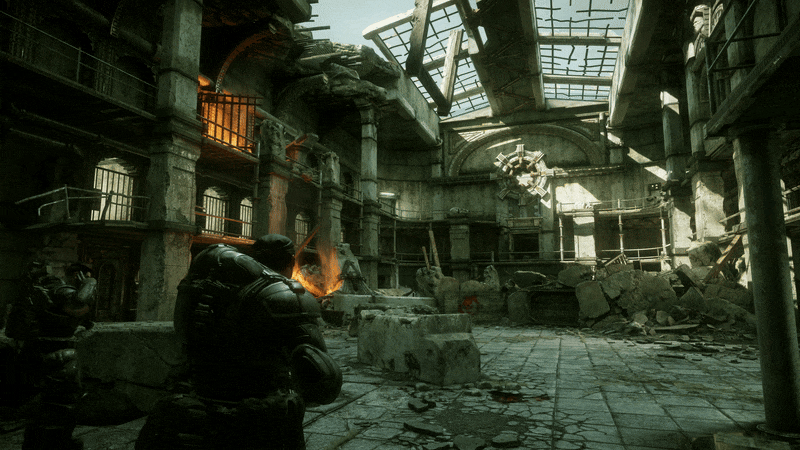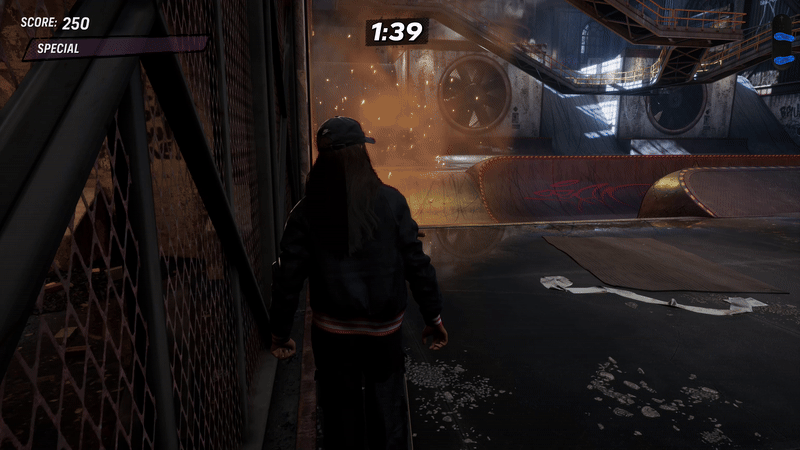Lurid Beauty
The above screenshot barely scratches the surface of the twisted layers of atmospheric dread and mystery that surrounds Bloober Team’s latest horror effort The Medium. While I have loved the efforts from Bloober from the very beginning, The Medium is definitely the team’s most confident work yet that not only hearkens to adventure and survival horror games from old with fixed camera angles and simple puzzle/inventory interactions, it also brings the latest in graphics technology from ray tracing to NVDIA DLSS.
Well, this lurid and decrepit beauty comes at a high cost even on high PCs. Here are a few tips and tweaks to have the most smooth experience without sacrificing too much eye candy.
Be sure to update your graphics drivers to the latest versions
The most important setting in the game, if you have the NVIDIA hardware to support it, is DLSS, regardless of whether you use Raytracing or not. Trust us, your FPS will skyrocket. It is found under the Anti Aliasing section
Ray tracing is the next big setting. If you are suffering from uber low FPS, disable it or try on instead of ultra
Turn shadows down. You won’t notice too much difference and it will gain you some FPS
Use 50% resolution or create a custom resolution for better performance. For example, 3200x1800 still looks fantastic on a 4K monitor with much less horsepower required.
Ultrawide is not officially supported. At your own risk, you can get fixes for this and FOV here:
Open Medium-Win64-Shipping.exe with HxD
Click Search>Replace>Hex-values
Search for 3B 8E E3 3F
Replace with any of these below depending on your resolution:
8E E3 18 40 for 3440x1440;
00 00 A0 3F for 1280x1024;
CD CC CC 3F for 1440x900;
26 B4 17 40 for 2560x1080;
39 8E 63 40 for 3840x1080;
9A 99 19 40 for 3840x1600;
00 00 A0 3F for 4120x1024;
39 8E 63 40 for 5160x1440;
AE 47 A1 40 for 5292x1050;
AB AA AA 40 for 7680x1440
Click Search Direction "All"
Click Replace All and it should replace 4 values.
Click OK and then click Save (Ctrl+S) and you're done.
Enjoy Ultrawide resolution!
FOV Adjustment:
You can use this tool Link to raise your FOV by unlocking the UE4 console, pressing ~ and typing "fov xx" to your desired FOV.
or
Go to configs location
Open Engine.ini
Add the following line
[/script/engine.localplayer]
AspectRatioAxisConstraint=AspectRatio_MaintainYFOV
Save
(Credit to reddit user helifax19)